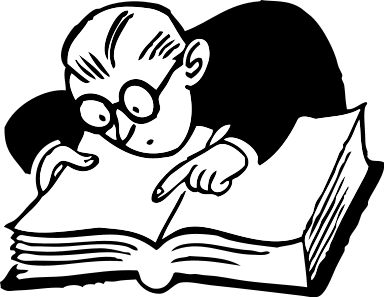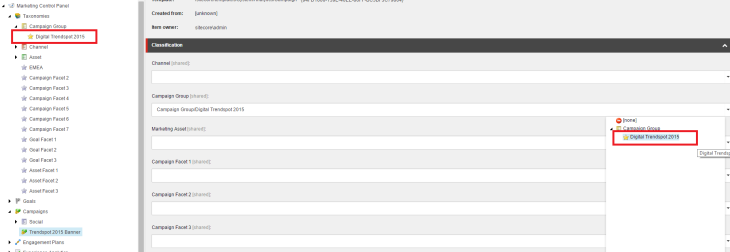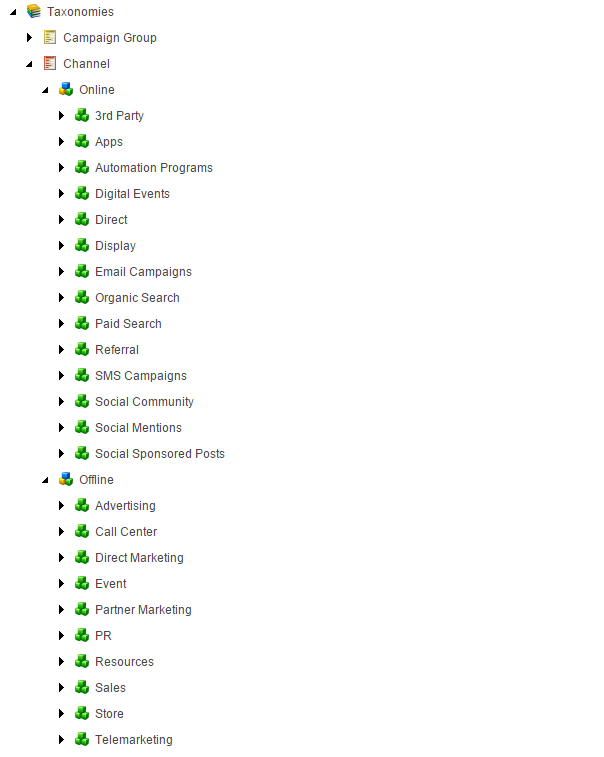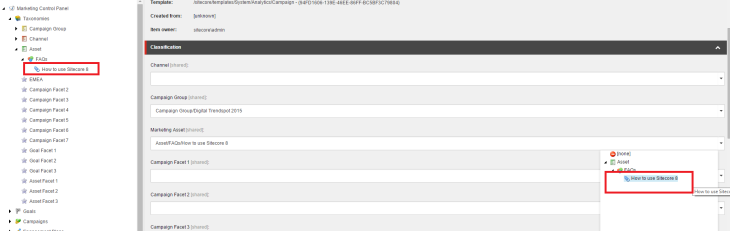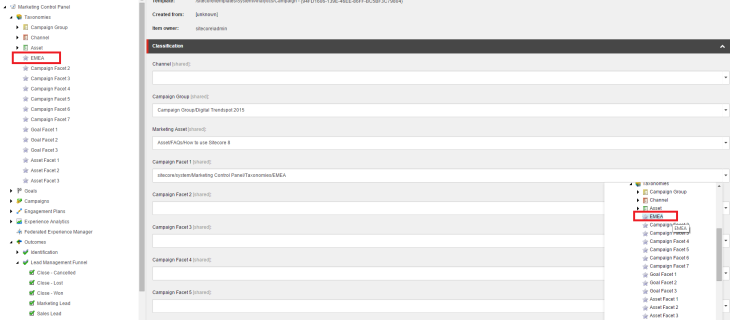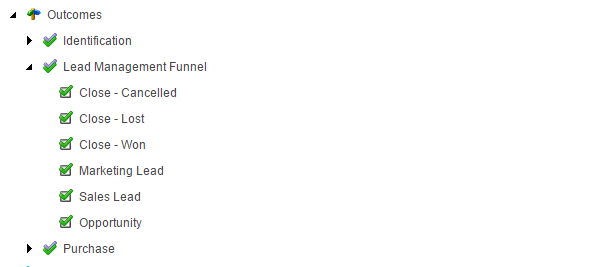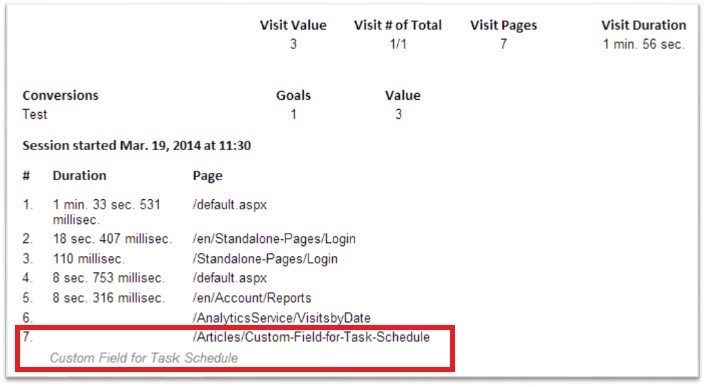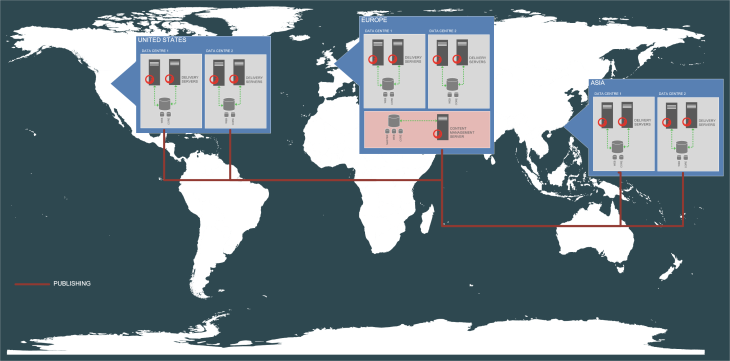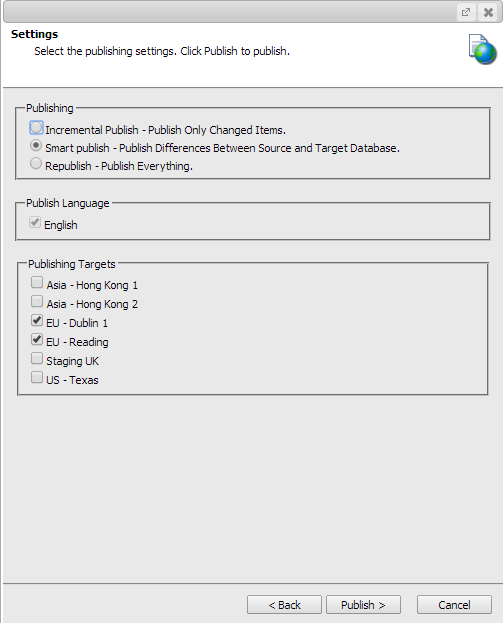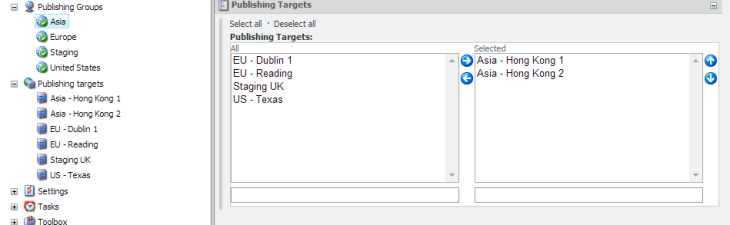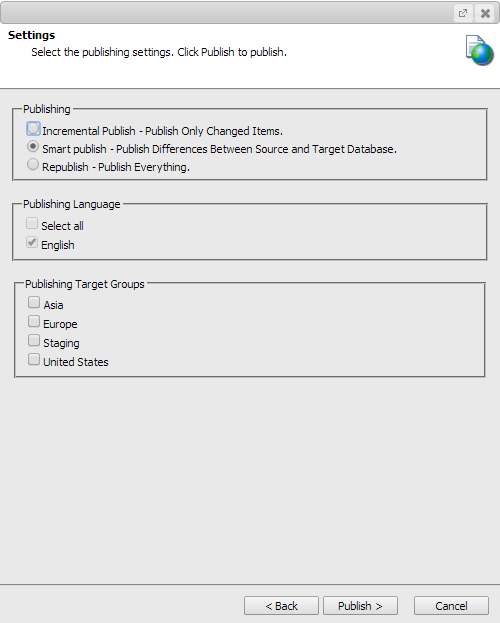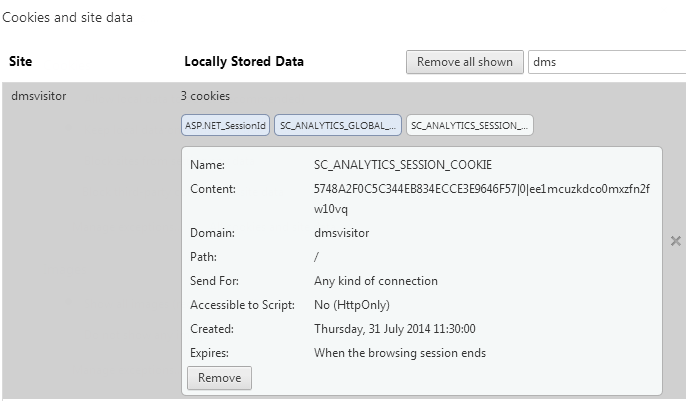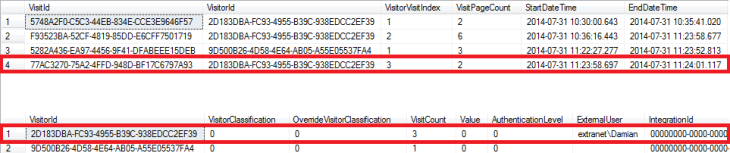The release of Sitecore 8 has seen a slurry of new features and capabilities added to the new platform, all of which shine for attention. Features like the Federated Experience Manager, new Analytics Suite, Test Everything approach, and test gamification all add to the marketers arsenal of tools.
However with all these new features, some of the more subtle important changes may have been overlooked. This post looks at one of those, namely the addition of new marketing taxonomies and the new ‘Outcomes’ feature.
Taxonomy (from Greek taxis meaning arrangement or division and nomos meaning law) is the science of classification according to a pre-determined system, with the resulting catalog used to provide a conceptual framework for discussion, analysis, or information retrieval
It’s easy for us developers to often think marketers only run one or two campaigns at a time, making them easy to manage. The reality though is that marketers are often running lots of campaigns, all spanning different channels and audiences, each needing to be reported on. Prior to Sitecore 8, marketers could include a ‘type’ whenadding new campaigns, however this was a free text field and wasn’t particularly useful in reality. Campaigns were also attributed a ‘Traffic Type’, which held the method by which a user visited the campaign (direct, via branded keyword etc). Again this was useful, but relatively limited.
Sitecore 8 introduces a slew of new taxonomy methods to help categorise and manage campaigns. These are found under the Marketing Control Panel (formerly Marketing Center).

Campaign Group
A Campaign Group provides the ability to group campaigns into relevant groups, which provides the ability to report on performance of a group of campaigns under a particular umbrella. For instance, if you are running multiple campaigns around a particular event, such as ‘Digital Trendspot’, then you can attribute all the relevant campaigns into a ‘Digital Trendspot’ Campaign Group.
Channel
Channel is a direct replacement for the ‘Traffic Type’ attribute in previous Sitecore versions, however it adds more flexibility over Traffic Types. Expanding the list of Channels will show you an exhaustive prepopulated list, covering both online, and crucially, offline channels as well.
As before, new campaigns can be attributed to a channel, which denotes the expected channel that the user will visit the campaign on. Of course, a campaign earmarked for a banner ad or ad network, could feasibly be tweeted and so also drive some traffic from Social networks. To capture this, Sitecore will capture both the intended channel (i.e. the channel attributed to the campaign), and the actual channel for the user. Using these two fields, marketers can then see how campaigns are communicated through other channels than the originally intended channel.
Assets
A Marketing Asset is typically any marketing content that is used to educate and create interest for a company’s product or services (look out for my forthcoming blog post around terminology differences between marketers and developers). These usually take the form of white paper downloads or pdf’s, could be anything the marketer wishes to use.
Sitecore 8 now provides the ability to explicitly add marketing assets and attribute them to campaigns. The Asset taxonomy follows the Campaign Groups taxonomy, in that you can create an Asset Group containing many assets. For instance, and Asset Group might be FAQ’s around your products or services, which will then contain the actual FAQ assets.
Campaign, Asset, and Goal Facets
One of my very favourite things about Sitecore is it’s absolute extensibility and flexibility. No one platform can ever provide every feature requirement of a business, and Sitecore recognises this by providing all the mechanisms necessary to easily add your own features and content, all leveraging the underlying capabilities of the platform. Facets extend this idea into the marketing realm, and are essentially there to provide further means to categorise campaigns, Goals, and Assets by ways applicable to your business.
To use these, you simply rename the applicable facet to whatever you need, and then select it in the applicable field within your Campaign, Goal, or Asset. For instance, you might require Campaign Facets that denotes a Cost Centre. To do this, unprotect one of the ‘Campaing Facet’ items and rename to ‘EMEA’. Then select your campaign and under ‘Campaign Facet 1’ (or applicable number), choose your new Campaign Facet.
Outcomes
Lastly, Sitecore 8 has added a new way to group goals, or provide a hierarchy to user actions, through the ‘Outcomes’ feature. Outcomes are intended to specify a final outcome for the visitor, which may consist of many goals before achieving that outcome. For instance, a user purchase may be an outcome. To purchase a product, a user may trigger several goals along the path.
Using Outcomes will give more ways to analyse traffic (and/or base personalisation on) through tools such as the Path Analyzer and Experience Analytics.